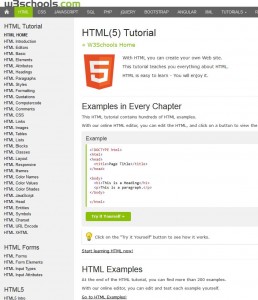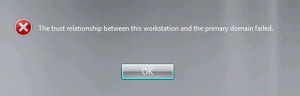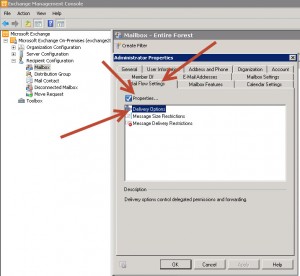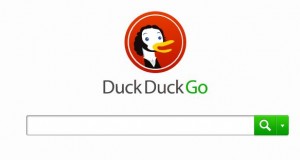by Drew | Aug 2, 2015 | Blog Posts |

The installation failed in SAFE_OS phase with an error during INSTALL RECOVERY ENVIRONMENT operation OxC1900101-ox20004
The installation failed in SAFE_OS phase with an error during INSTALL_RECOVERY_ENVIRONMENT operation OxC1900101-ox20004
So I spent a few hours struggling to install the Windows 10 upgrade on my Windows 8.1 professional computer. My install of Windows 8.1 was clean except for Microsoft Office 365 and Firefox. Each attempt to install the Windows 10 upgrade failed at 25% and 84% copying files. It tried loading from the desktop as well as USB. The resulting error after the failure was always “The installation failed in SAFE_OS phase with an error during INSTALL RECOVERY ENVIRONMENT operation OxC1900101-ox20004“. A bit of research showed others with similar issues but not my EXACT issue. Not having many options I kept my troubleshooting simple. I disconnected my Blu Ray drive and drive bay usb card reader. Upon reboot the computer reached the 25% point and I waited with baited breath. Just as I was about to think I failed the install shot to 30%. 10 minutes later I was at the Windows 10 desktop.
Windows 10 Failed in SAFE_OS phase
by Drew | May 16, 2015 | Blog Posts |

For about two years I have been searching for the best wordpress theme to suit my needs. I have spent countless hours and a lot of money. Many came close to delivering but in the end fell short. The most notable of those tried were the Thesis and Genesis frameworks. Then one day I saw Elegant Themes Divi mentioned on a website. I went to the Elegant Themes site, watched the videos and thought this is EXACTLY what I have been seeking. I was able to accomplish more in one evening with Divi than I was able to do in weeks with any other product. Consider me one happy customer as now all my WordPress sites are being converted to Divi.
Now with the above said Divi is not perfect but it’s of little concern as there are two plugins that when mated with Divi create an invaluable tool for WordPress Those two plugins are Divi Booster and CSSHero.
by Drew | Mar 28, 2015 | Blog Posts, HTML Coding, Web Develpoment, Website Tools |
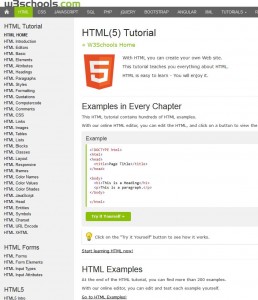
HTML5 Tutorial
HTML5 Tutorial
W3Schools has excellent HTML5 tutorials at their website. What really makes the tutorials really useful is the ability to try the various HTML5 Tutorial elements live with their “Tryit” feature.
by Drew | Mar 1, 2014 | Blog Posts, Window 7, Windows XP
The Trust Relationship Between This Workstation And The Primary Domain Has Failed
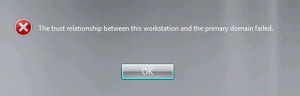
The Trust Relationship Between This Workstation And The Primary Domain Has Failed
The Trust Relationship Between This Workstation And The Primary Domain Has Failed
Recently a remotely working coworker began to experience some issues with his Dell Latitude E 4310 Windows Pro 7 Notebook. At that time the easiest solution was to use system restore. System Restore worked like a charm. However on his return to the office he was greeted with the following message upon logging in “The Trust Relationship Between This Workstation And The Primary Domain Has Failed“. This was new to me so I typed the phrase in my favorite search engine DuckDuckGo. The results were as I expected and this has been a Windows annoyance at least as far back as Windows XP.
There appeared to be many reasons for this happening including a bug in the OS. However in my case the The Trust Relationship Between This Workstation And The Primary Domain Has Failed error was due to the system restore resetting the workstation to a point far enough back in time that the shared security information between the domain controller and the workstation were no longer in sync. So the The Trust Relationship Between This Workstation And The Primary Domain Has Failed error was in fact my own doing.
I read many documents on the fixes but I took the path of least resistance. I simply rejoined the domain using the steps outlined below.
- Logon in as an administrator of the local workstation account and not your domain. (Because you can’t log on to the domain)
- Navigate to the “Control Panel” > “System and Security” > “System” > “Advanced System Settings”
- The above will open up the “System Properties” window
- In the “System Properties” window select the “Computer Name” tab.
- Click the “Network ID” button and go through the wizard to join your domain.
- Reboot
That will make your The Trust Relationship Between This Workstation And The Primary Domain Has Failed error go away.
by Drew | Feb 4, 2013 | Blog Posts, Exchange 2010 |
Forward Email Exchange 2010 – So someone has left your organization and now all that persons email need to be forwarded or delivered to another user. The solution is pretty simple.
Forward Email Exchange 2010
- Open the “Exchange Management Console”
- Expand “Recipient Configuration”
- Select “Mailbox” in the tree
- Right Click the “Properties” of the Mailbox you wish to forward
- Select the “Mail Flow Settings Tab”
- Highlight “Delivery Options” and click the “Properties” button directly above
- In the “Delivery Options” Window place a check in the “Forward To:” box
- Click the “Browse Button” to select the mail forward destination user. You may optionally select the option to deliver messages to both mailboxes.
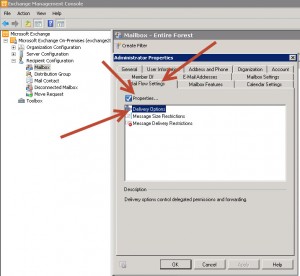
Exchange Mailbox Properties

Exchange Mailbox Deliver Options
by Drew | Oct 27, 2012 | Blog Posts, Google Alternative Web Browsers |
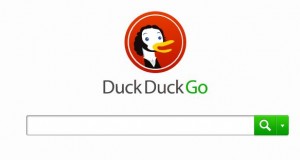
Google Search Alternative – DuckDuckGo
Google Search Alternative
As Google becomes more invasive and greedy folks are starting to wake up and seek out alternative browsers that dont spy on your every move. Currently DuckDuckGo is the “Go To” Google alternative.