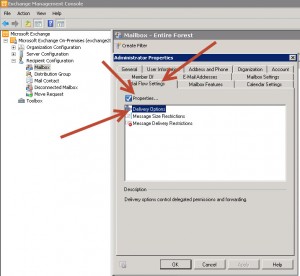by Drew | Feb 4, 2013 | Blog Posts, Exchange 2010 |
Forward Email Exchange 2010 – So someone has left your organization and now all that persons email need to be forwarded or delivered to another user. The solution is pretty simple.
Forward Email Exchange 2010
- Open the “Exchange Management Console”
- Expand “Recipient Configuration”
- Select “Mailbox” in the tree
- Right Click the “Properties” of the Mailbox you wish to forward
- Select the “Mail Flow Settings Tab”
- Highlight “Delivery Options” and click the “Properties” button directly above
- In the “Delivery Options” Window place a check in the “Forward To:” box
- Click the “Browse Button” to select the mail forward destination user. You may optionally select the option to deliver messages to both mailboxes.
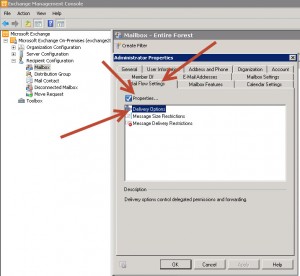
Exchange Mailbox Properties

Exchange Mailbox Deliver Options
by Drew | Jun 15, 2011 | Blog Posts, Exchange 2010, Outlook |
After upgrading to Exchange 2010 many OUTLOOK 2007 clients began to experience an issue where Outlook constantly prompted users for a password.
When prompted for the username it may appear as “username”. That wont work. Prefix the username with your local domain exactly as you would with Outlook Web App. Example: domain.local\username.
If the above fails you can try the microsoft hotfix below. My experience was a 50% success rate with the hotfix.
Microsoft offers a solution here
Under certain network conditions, Microsoft Office Outlook 2007 prompts you repeatedly for a password. If you do not enter a password or if you enter an incorrect password, Outlook 2007 may silently enter Offline mode. In this case, you do not receive an error message or a notification, and you will not be connected to the mailbox..
http://social.technet.microsoft.com/Forums/en-US/exchangesvrgeneral/thread/383d130e-869f-4fce-9502-8b340904b0ba/