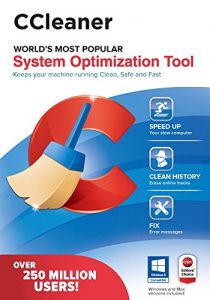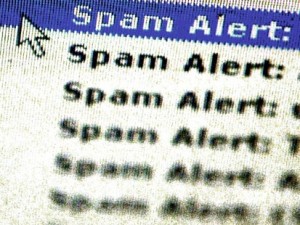by Drew | Jun 1, 2016 | Antivirus, Blog Posts, Remove Malware, Security Software, Spyware, Tips,Tricks |
HOW TO REMOVE VIRUS FROM COMPUTER 2016
1 – Download ,Install and run SUPER ANTISPYWARE PORTABLE SCANNER PERSONAL EDITION. The DOWNLOAD BUTTON WILL NOT APPEAR until you agree to the license terms.
You may be prompted to allow SUPERANTISPYWARE to update when you first run it. It’s a good idea to do this.
2 – Download, install and run Dr Web “Cure It” Free Edition. Installing Cure It usually results with you landing on their Facebook page to give them a “Like”.
3 – If you are not pressured for time buy a copy of ESET from Amazon. I suggest the Smart Security version but you can save a couple of bucks and just get NOD32. This is my favorite antivirus software 3 years running.
by Drew | Apr 18, 2016 | Blog Posts, Office 365, Operating System, Tips,Tricks |

Cant install Office 365
Cant install office 365? – Recently I had an issue trying to convert a workstation from Office 365 2013 to Office 365 2016. The Office 365 2013 uninstalled without a hitch but I was unable to install the newest version of Office 365 or reinstall the original version and it was quite frustrating. In the end I ended up on the phone with Microsoft who in turn had several technicians viewing my screen. It took nearly 3 hours to sort the issue out and get Office 365 2016 installed and functioning.We performed a lot of steps unsuccessfully. In the end the fix was simple.
- Uninstall the current version of OFFICE 365.
- Download the free version of CCleaner available here.
- Run the registry cleaning tool. Save the backup when prompted
- Browse your “C” drive to “Program Files” > “Microsoft OFFICE (version) and delete the directory
- Browse your “C” drive to “Program Files (x86)” > Microsoft OFFICE and delete the directory
- Reboot your computer and run CCleaner registry cleaner one more time.
- Install the newest version of Office 365
Should the above steps not work below are links to the additional tools the Microsoft technical team tried with my problem. Additionally the browsed the registry manually and deleted the Microsoft Office and Microsoft Outlook registry keys. You can also try registering the msoffice.dll by typing regsvr32 msoffice.dll in the “Run” box
Register the regsvr32 msoffice.dll
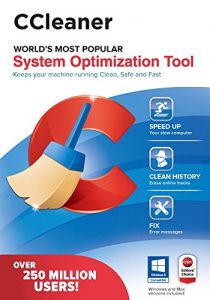
CCleaner Free Download
As a side note CCleaner listed above is a great tool to keep your computer neat and tidy. I use it regularly at the day job.
Cant install office 365?
by Drew | Sep 19, 2012 | Blog Posts, Remote Desktop, Tips,Tricks, Window 7 |
Here is how to resolve this problem:
- Click on Start, and then in the search bar type:
gpedit.msc
- Expand Computer Configuration, Expand Administrative Templates, Expand System, Expand Credentials Delegation
- Double Click on “Allow Delegating Default Credentials with NTLM-only Server Authentication“. Click the “Show…” button, Enter the following:
TERMSRV/*
- Click OK, to close the Show Contents Window, Click OK again to close the next window.
- Double Click on “Allow Delegating Saved Credentials with NTLM-only Server Authentication“. Click the “Show…” button, Enter the following:
TERMSRV/*
- Click OK, to close the Show Contents Window, Click OK again to close the next window.
- Click on Start, and then in the search bar type:
GPUPDATE /FORCE
Windows 7 Not Remembering Remote Desktop Credentials
by Drew | Jun 16, 2012 | Blog Posts, Dreamweaver, Tips,Tricks, Website Tools |
Im not sure why Adobe doesnt automatically import these important custom user files during an upgrade but regardless it’s a simple task to migrate snippets and workspaces.
The location of the personal configuration folder depends on your operating system and version of Dreamweaver. For Dreamweaver CS4 and later, it’s as follows:
- Vista/Windows 7: C:\Users\<username>\AppData\Roaming\Adobe\Dreamweaver CSx\<language>\Configuration
- Windows XP: C:\Documents and Settings\<username>\Application Data\Adobe\Dreamweaver CSx\<language>\Configuration
- Mac OS X: Macintosh HD:<username>:Library:Application Support:Adobe:Dreamweaver CSx:<language>:Configuration
In all cases, <username> is the name of your user account on the computer and <language> indicates the language of your operating system. The language is usually represented by two pairs of characters separated by an underscore, as in en_US (English), es_ES (Spanish), or fr_FR (French). The x in CSx represents the version number (4, 5, 5.5, or 6).
Earlier versions of Dreamweaver locate the personal configuration folder in a slightly different location. This is where it can be found in Dreamweaver CS3:
- Vista/Windows 7: C:\Users\<username>\AppData\Roaming\Adobe\Dreamweaver 9\Configuration
- Windows XP: C:\Documents and Settings\<username>\Application Data\Adobe\Dreamweaver 9\Configuration
- Mac OS X: Macintosh HD:Users:<username>:Library:Application Support:Adobe:Dreamweaver 9:Configuration
The personal configuration folder for Dreamweaver 8 and older is in a similar location, except you should replace “Adobe” with “Macromedia” and substitute the appropriate version of Dreamweaver in the path name.
The Dreamweaver configuration folders are hidden on Windows and Mac OS X (Lion).
In Windows, enable the option to view hidden files and folders as follows:
- In Vista/Windows 7, select Start > Computer > Organize > Folder and Search Options > View. In Advanced settings, choose Show hidden files and folders.
- In Windows XP, select Start > My Computer > Tools > Folder Options > View. In Advanced settings, choose Show hidden files and folders.
Once you turn on this option, hidden folders are displayed as dimmed icons to remind you to treat them with care.
In Mac OS X (Lion), open Finder and press Shift-Cmd-Go. Type ~/Library/Application Support in the dialog box, and click Go. You should then be able to find the configuration folder.
by Drew | Feb 9, 2012 | Blog Posts, Email, Outlook, Spam, Spyware, Tips,Tricks, Utilities |
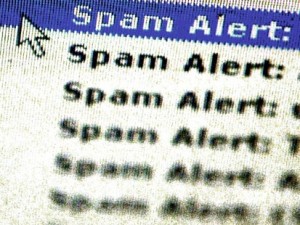
Chances are if you landed on this page it’s because youe emails are being returned undeliverable because for one reason or another your mail server is blacklisted. There are two sites that are very helpful.
The first is MX Toolbox which is THE site to to test all things mail related. The other site is MultiRBL.valli.org – Blacklist, Whitelist and FCrDNS check tool. Both sites will link you to the site that is blacklisting your mail. Some are easy to get yourself whitelisted while others are not.
by Drew | Feb 5, 2012 | Blog Posts, Tips,Tricks |
On Windows XP/2003/Vista/7 this file is located in:
%SystemRoot%\system32\drivers\etc\
(Typically C:\Windows\System32\drivers\etc)
With Vista/Windows 7 you will need to edit this file with administrative privileges. You can do this by following one of these two sets of intructions:
- Click on the Windows logo.
- Search for ‘notepad’
- Right click on the notepad launcher and select ‘Run As Administrator’
- Click File, then Open
- Browse to the folder mentioned above and select the hosts file
Alternatively in Windows 7 copy %SystemRoot%\system32\drivers\etc\ and paste the text into the search box (see step 1 above). Right click the hosts file and choose “Open File Location” and edit as above.
Note: While the hosts file edits are in place you will not be able to visit your active site from your computer. You will either need to remove the edits, work with 2 hosts files or just use another computer.
Why would you want to do this? This is useful when moving websites to a new host. This would allow you to recreate your site at the new host and browse to it as though it’s live.
Example:
Here is a typical Hosts file
# Copyright (c) 1993-2009 Microsoft Corp.
#
# This is a sample HOSTS file used by Microsoft TCP/IP for Windows.
#
# This file contains the mappings of IP addresses to host names. Each # entry should be kept on an individual line. The IP address should # be placed in the first column followed by the corresponding host name.
# The IP address and the host name should be separated by at least one # space.
#
# Additionally, comments (such as these) may be inserted on individual # lines or following the machine name denoted by a ‘#’ symbol.
#
# For example:
#
# 102.54.94.97 rhino.acme.com # source server
# 38.25.63.10 x.acme.com # x client host
# localhost name resolution is handled within DNS itself.
# 127.0.0.1 localhost
# ::1 localhost
To modify the hosts file to point to your test site simply add a line with your new servers ip followed by a space with your sites domain
23.67.19.45 mycoolsite.com www.mycoolsite.com