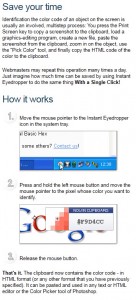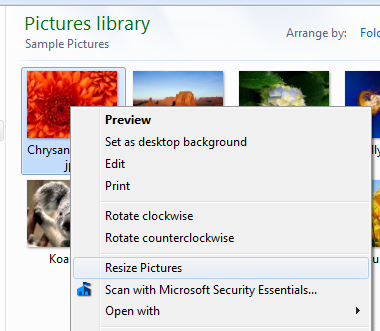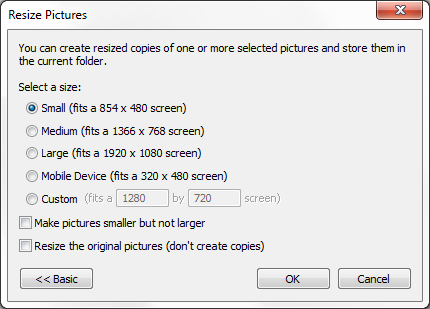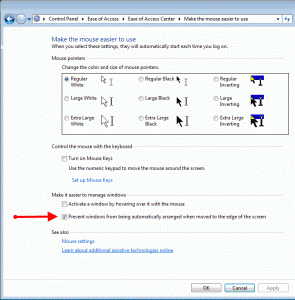by Drew | Mar 17, 2011 | Best Free Software, Blog Posts, Firewall, Tips,Tricks, Utilities |
CanYouSeeMe.org has this wonderful tool for checking whether or not a pc or server you are stationed at has a particular open port. This is useful for users who wish to check to see if a server is running or a firewall or ISP is blocking certain ports.
by Drew | Feb 11, 2011 | Blog Posts, Favorite Apple Apps, Graphics and Photo Software, HTML Coding, My Favorite Software, Tips,Tricks, Website Tools |
So you need to match the color of something you saw on a website. You tried to sort through the html code and CSS with little success. Fret not there is a free utility INSTANT EYEDROPPER that does all the work for you.
Simply install the application and let it run in the system tray. When you need to determine a color just left click the icon in the system tray and you will see crosshair’s appear. Keep the mouse button depressed and move the cursor to the color you want to determine. Instant eyedropper will report the color in a Hexadecimal format. If you want to verify the color is correct just go here and paste the hex number in the box and display the color.
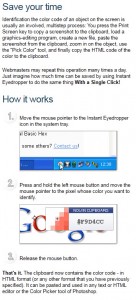
Instant Eyedropper - Utility To Determine A Color On The Internet
by Drew | Nov 20, 2010 | Best Free Software, Blog Posts, Graphics and Photo Software, My Favorite Software, Tips,Tricks, Utilities, Website Tools |
Best Free Image Resizer
So your wonderful new digital camera takes fantastic pictures. There’s one problem though you have trouble sending them through email or uploading them to your favorite website. Fret not there’s an easy solution that works great and best of all it’s free!
Image Resizer for Windows is based on a function that used to be built into Windows XP that Microsoft has eliminated in Vista and now Windows 7. If there’s one thing i have learned about Microsoft if there’s a way to simplify a task it must be killed 🙂
Anyhow Image Resizer for Windows makes resizing pictures as simple as right clicking the picture or pictures you want to resize, selecting a size and clicking the ok button.
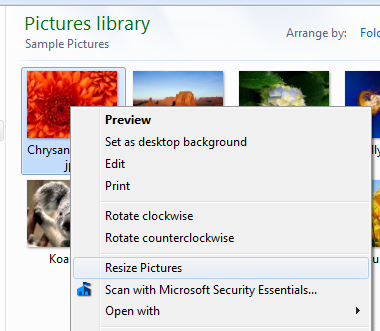
Image Resizer for Windows - Right Click Menu
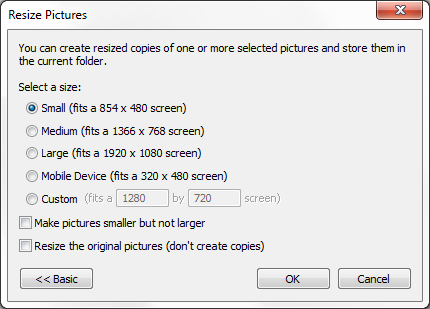
Image Resizer for Windows - Advanced Menu
There are two versions 32bit and 64bit of Image Resizer for Windows. If you aren’t sure which you need dont worry. If you try to install the wrong one your computer will tell you
Download Image Resizer for Windows by clicking here.
by Drew | Nov 2, 2010 | Blog Posts, Tips,Tricks, Window 7 |
Disable Aero Snap – Stop Windows 7 From Automatically Resizing Windows
The is the second most annoying setting in Windows 7 for me.
Have you ever tried to adjust the size of or move an active window in Windows 7 only to get frustrated by the way it automatically resizes your windows?
Good news!! You can turn that feature off quite easily. This feature is call AERO SNAP. I know some users like it but others like me who often need to manipulate and size several folders or active windows can get pretty frustrated with what should be a simple task.
Here’s how to turn AERO SNAP off:
- Do to “Control Panel”
- Click “Ease of Access”
- Click “Change How Your Mouse Works”
- Click the check box for “Prevent Windows from being automatically arranged when moved to the edge of the screen”
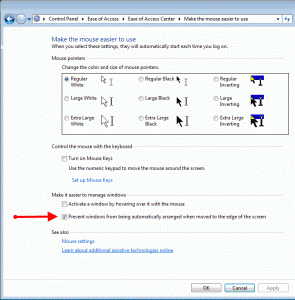
Disable Aero Snap - Stop Windows 7 From Automatically Resizing Windows
by Drew | Oct 26, 2010 | Blog Posts, Tips,Tricks, Windows XP |
Impress your friends with your knowledge of Windows XP run commands
Windows XP Run Command List
- Accessibility Controls – access.cpl
- Accessibility Wizard – accwiz
- Add Hardware – Wizardhdwwiz.cpl
- Add/Remove Programs – appwiz.cpl
- Administrative Tools control – admintools
- Adobe Acrobat (if installed) – acrobat
- Adobe Designer (if installed)- acrodist
- Adobe Distiller (if installed)- acrodist
- Adobe ImageReady (if installed)- imageready
- Adobe Photoshop (if installed)- photoshop
- Automatic Updates – wuaucpl.cpl
- Bluetooth Transfer Wizard – fsquirt
- Calculator – calc
- Certificate Manager – certmgr.msc
- Character Map – charmap
- Check Disk Utility – chkdsk
- Clipboard Viewer – clipbrd
- Command Prompt – cmd
- Component Services – dcomcnfg
- Computer Management – compmgmt.msc
- Control Panel – control
- Date and Time Properties – timedate.cpl
- DDE Shares – ddeshare
- Device Manager – devmgmt.msc
- Direct X Control Panel (If Installed)- directx.cpl
- Direct X Troubleshooter- dxdiag
- Disk Cleanup Utility- cleanmgr
- Disk Defragment- dfrg.msc
- Disk Management- diskmgmt.msc
- Disk Partition Manager- diskpart
- Display Properties (w/Appearance Tab Preselected)- control color
- Display Properties- control desktop
- Display Properties- desk.cpl
- Dr. Watson System Troubleshooting Utility- drwtsn32
- Driver Verifier Utility- verifier
- Event Viewer- eventvwr.msc
- File Signature Verification Tool- sigverif
- Files and Settings Transfer Tool- migwiz
- Findfast- findfast.cpl
- Firefox (if installed)- firefox
- Folders Properties- control folders
- Fonts- control fonts
- Fonts Folder- fonts
- Free Cell Card Game- freecell
- Game Controllers- joy.cpl
- Group Policy Editor (XP Prof)- gpedit.msc
- Hearts Card Game- mshearts
- Help and Support- helpctr
- HyperTerminal- hypertrm
- Iexpress Wizard- iexpress
- Indexing Service- ciadv.msc
- Internet Connection Wizard- icwconn1
- Internet Explorer- iexplore
- Internet Properties- inetcpl.cpl
- Internet Setup Wizard- inetwiz
- IP Configuration (Delete DNS Cache Contents)- ipconfig /flushdns
- IP Configuration (Display Connection Configuration) – ipconfi/all
- IP Configuration (Display DHCP Class ID)- ipconfig/showclassid
- IP Configuration (Display DNS Cache Contents)- ipconfig /displaydns
- IP Configuration (Modifies DHCP Class ID)- ipconfig /setclassid
- IP Configuration (Release All Connections)- ipconfig /release
- IP Configuration (Renew All Connections)- ipconfig /renew
- IP Configuration(RefreshesDHCP&Re-RegistersDNS)-ipconfig/registerdns
- Java Control Panel (If Installed)- javaws
- Java Control Panel (If Installed)- jpicpl32.cpl
- Keyboard Properties – control keyboard
- Local Security Settings – secpol.msc
- Local Users and Groups – lusrmgr.msc
- Logs You Out Of Windows – logoff…..
- Malicious Software Removal Tool – mrt
- Microsoft Access (if installed) – access.cpl
- Microsoft Chat – winchat
- Microsoft Excel (if installed) – excel
- Microsoft Frontpage (if installed)- frontpg
- Microsoft Movie Maker – moviemk
- Microsoft Paint – mspaint
- Microsoft Powerpoint (if installed)- powerpnt
- Microsoft Syncronization Tool – mobsync
- Microsoft Word (if installed)- winword
- Minesweeper Game – winmine
- Mouse Properties – control mouse
- Mouse Properties – main.cpl
- Nero (if installed)- nero
- Netmeeting – conf
- Network Connections – control netconnections
- Network Connections – ncpa.cpl
- Network Setup Wizard – netsetup.cpl
- Notepad – notepad
- Nview Desktop Manager (If Installed)- nvtuicpl.cpl
- Object Packager – packager
- ODBC Data Source Administrator- odbccp32.cpl
- On Screen Keyboard – osk
- Opens AC3 Filter (If Installed) – ac3filter.cpl
- Outlook Express – msimn
- Paint – pbrush
- Password Properties – password.cpl
- Performance Monitor – perfmon.msc
- Phone and Modem Options – telephon.cpl
- Phone Dialer – dialer
- Pinball Game – pinball
- Power Configuration – powercfg.cpl
- Printers and Faxes – control printers
- Printers Folder – printers
- Private Character Editor – eudcedit
- Quicktime (If Installed)- QuickTime.cpl
- Real Player (if installed)- realplay
- Regional Settings – intl.cpl
- Registry Editor – regedit
- Registry Editor – regedit32
- Remote Access Phonebook – rasphone
- Remote Desktop – mstsc
- Removable Storage – ntmsmgr.msc
- Removable Storage Operator Requests – ntmsoprq.msc
- Resultant Set of Policy (XP Prof) – rsop.msc
- Scanners and Cameras – sticpl.cpl
- Scheduled Tasks – control schedtasks
- Security Center – wscui.cpl
- Services – services.msc
- Shared Folders – fsmgmt.msc
- Shuts Down Windows – shutdown
- Sounds and Audio – mmsys.cpl
- Spider Solitare Card Game – spider
- SQL Client Configuration – cliconfg
- System Configuration Editor – sysedit
- System Configuration Utility – msconfig
- System File Checker Utility (Purge File Cache)- sfc /purgecache
- System File Checker Utility (Return to Default Setting)- sfc /revert
- System File Checker Utility (Scan Immediately)- sfc /scannow
- System File Checker Utility (Scan On Every Boot) – sfc /scanboot
- System File Checker Utility (Scan Once At Next Boot)- sfc /scanonce
- System File Checker Utility (Set Cache Size to size x)-sfc/cachesize=x
- System Information – msinfo32.
- System Properties – sysdm.cpl
- Task Manager – taskmgr
- Task Manager – taskmgr
- TCP Tester – tcptest
- Telnet Client – telnet
- Tweak UI (if installed) – tweakui
- User Account Management- nusrmgr.cpl
- Utility Manager – utilman
- Windows Address Book – wab
- Windows Address Book Import Utility – wabmig
- Windows Backup Utility (if installed)- ntbackup
- Windows Explorer – explorer
- Windows Firewall- firewall.cpl
- Windows Magnifier- magnify
- Windows Management Infrastructure – wmimgmt.msc
- Windows Media Player – wmplayer
- Windows Messenger – msmsgs
- Windows Picture Import Wizard (need camera connected)- wiaacmgr
- Windows System Security Tool – syskey
- Windows Update Launches – wupdmgr
- Windows Version (to show which version of windows)- winver
- Windows XP Tour Wizard – tourstart
- Wordpad – write
by Drew | Sep 6, 2010 | Blog Posts, HTML Coding, Tips,Tricks, Website Tools |
You have visitors at your website or blog and you want them to click a link but you don’t want them to navigate away from your site.
Here is what you need to know:
Below is a regular HTML URL
<a href=”http://www.yoururl.com”></a>
To open in a new window you need to look at the example below and notice the target="_blank" after the end of your URL
<a href=”http://www.yoururl.com” target=”_blank”></a>