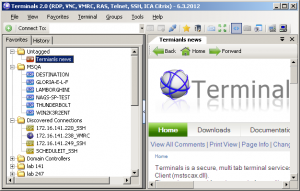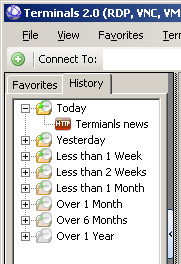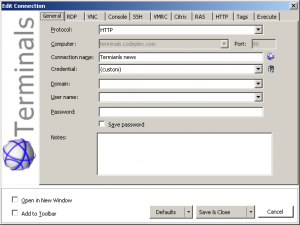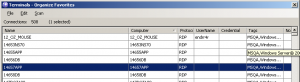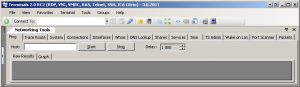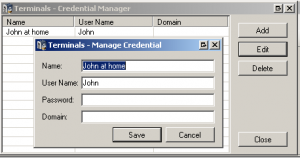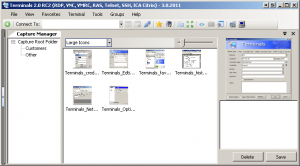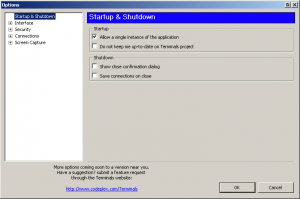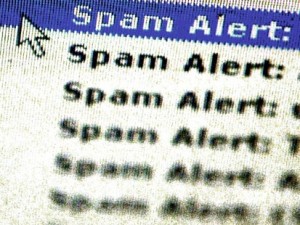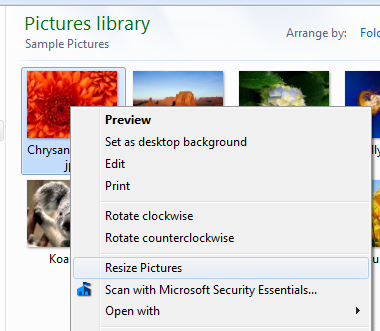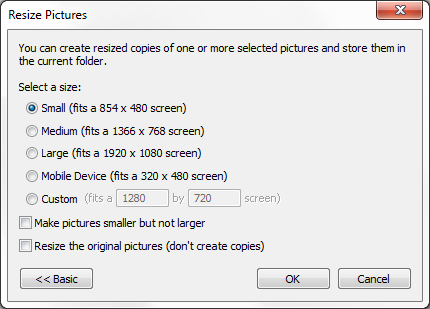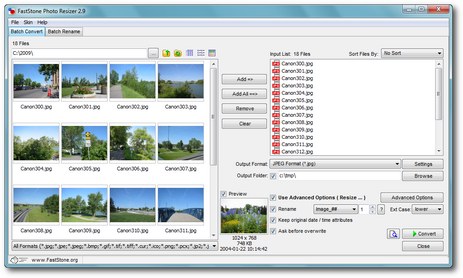by Drew | Sep 19, 2012 | Blog Posts, Remote Desktop, Utilities |
I have always found Windows Remote Desktop to be adequate but not great especially with regards to multiple instances. After some research I stumbled across a fantastic open source REMOTE DESKTOP APPLICATION called Terminals.
User Interface
- Multi tab interface
- Open terminal in full screen, switch between full screen mode
- Resizable terminal window
- Attached and dettached Windows
- Connections history
- Customizable toolbars
- Open custom application from Terminals window
- Toolbar for computer control panel applets
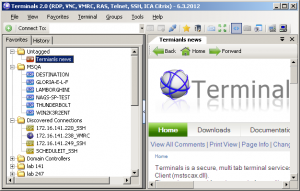
Terminals Favorites
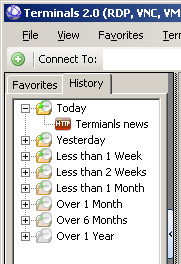
Terminals History
Connection Options
- Select one of available protocols and custom port
- Terminal fonts and colors (ssh)
- Automatically connect with stored credentials
- Custom connection icon
- Screen size and screen mode (RDP)
- Before connection scripts
- Organize connections by Tags
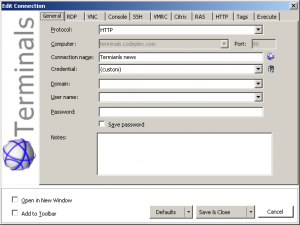
Terminals Edit Connections
Manage Favorites
- Import from other file formats
- Search computers in Active directory
- Search computers in your network by IP addresses
- Automatic import RDP connection from registry
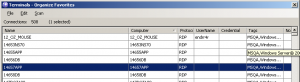
Terminals Organize Favorites
Networking tools
- Ping
- Tracert
- DNS tools
- Wake on lan
- Port scanner
- Shares
- Services
- Who is?
- Interfaces
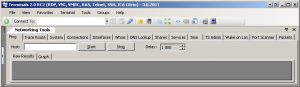
Terminals Networking Tools
Credentials Manager
- Store your connections credentials in secured file, so you don’t have to retype them when connecting
- Reuse them for more then one connection
- Define default connection credentials
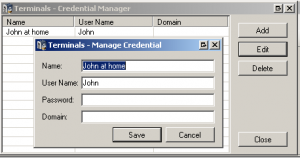
Terminals Credentials Manager
Capture Manager
- Create screen shots of your terminal sessions
- Manage and view captured pictures
- Automated capture for all opened sessions
- Publish your captures gallery on Flicker
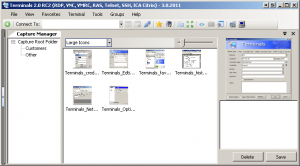
Terminals Capture Manager
Application Options
- Define connections interface behavior
- Set application master password and other security
- Define settings files directory
- Define capture behavior
- Synchronize your configuration to Amazon S3
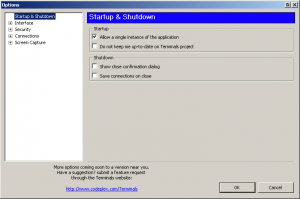
Terminals Options
Other screen shots and a brief list of the feature is also at weblog.aspnet.net
by Drew | Feb 9, 2012 | Blog Posts, Email, Outlook, Spam, Spyware, Tips,Tricks, Utilities |
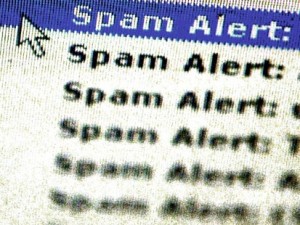
Chances are if you landed on this page it’s because youe emails are being returned undeliverable because for one reason or another your mail server is blacklisted. There are two sites that are very helpful.
The first is MX Toolbox which is THE site to to test all things mail related. The other site is MultiRBL.valli.org – Blacklist, Whitelist and FCrDNS check tool. Both sites will link you to the site that is blacklisting your mail. Some are easy to get yourself whitelisted while others are not.
by Drew | Mar 17, 2011 | Best Free Software, Blog Posts, Firewall, Tips,Tricks, Utilities |
CanYouSeeMe.org has this wonderful tool for checking whether or not a pc or server you are stationed at has a particular open port. This is useful for users who wish to check to see if a server is running or a firewall or ISP is blocking certain ports.
by Drew | Nov 20, 2010 | Best Free Software, Blog Posts, Graphics and Photo Software, My Favorite Software, Tips,Tricks, Utilities, Website Tools |
Best Free Image Resizer
So your wonderful new digital camera takes fantastic pictures. There’s one problem though you have trouble sending them through email or uploading them to your favorite website. Fret not there’s an easy solution that works great and best of all it’s free!
Image Resizer for Windows is based on a function that used to be built into Windows XP that Microsoft has eliminated in Vista and now Windows 7. If there’s one thing i have learned about Microsoft if there’s a way to simplify a task it must be killed 🙂
Anyhow Image Resizer for Windows makes resizing pictures as simple as right clicking the picture or pictures you want to resize, selecting a size and clicking the ok button.
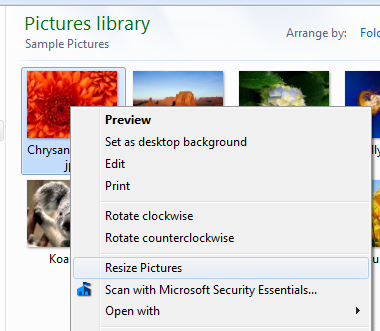
Image Resizer for Windows - Right Click Menu
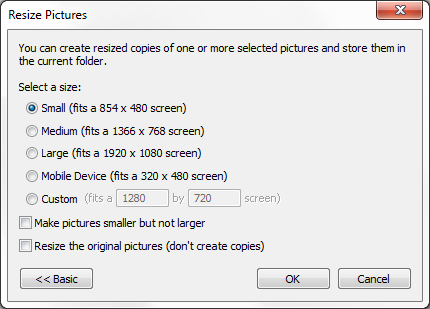
Image Resizer for Windows - Advanced Menu
There are two versions 32bit and 64bit of Image Resizer for Windows. If you aren’t sure which you need dont worry. If you try to install the wrong one your computer will tell you
Download Image Resizer for Windows by clicking here.
by Drew | Sep 6, 2010 | Best Free Software, Blog Posts, Graphics and Photo Software, My Favorite Software, Utilities, Website Tools |
No need to perform this task yourself. There is a web based utility that will not only create you websites favorites icon “favicon.ico” but it will also generate a desktop icon. The desktop icon is used when someone saves a link to their desktop.
Note: It’s best to start with an original image that is exactly square so it does not get distorted.
Click the blue button below to try this tool yourself

by Drew | Aug 17, 2010 | Best Free Software, Blog Posts, Graphics and Photo Software, My Favorite Software, Utilities |
FastStone Photo Resizer is a great intuitive image resizing and renaming. It will batch convert and batch rename with ease.
FastStone Photo Resizer is an image converter and renaming tool that intends to enable users to convert, rename, resize, crop, rotate, change color depth, add text and watermarks to images in a quick and easy batch mode. Drag and Drop mouse operation is well supported.
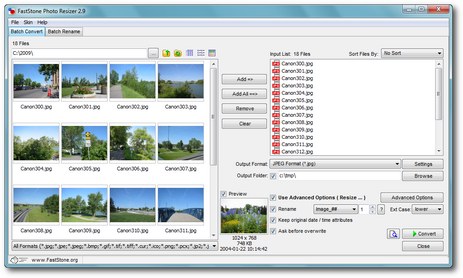
FastStone Image Resizer and Renamer
- Resize, crop, change color depth, apply color effects, add text, watermark and border effects
- Support JPEG, BMP, GIF, PNG, TIFF and JPEG2000
- Rename images with sequential number
- Search and replace texts in the file names
- Preview conversion and renaming
- Support folder/non-folder structure
- Load and save settings
Best of all its free!!