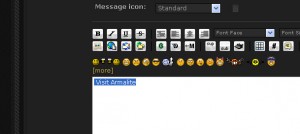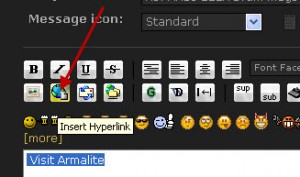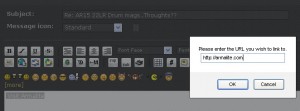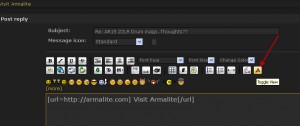by Drew | Sep 15, 2011 | Blog Posts, HTML Coding, Simple Machines Forum |
BB Code
The format for posting on text with an embedded link on forums is called “BB Code” or Bulletin Board Code. Basically it’s simplified html. The example below sums it all up.
[url=http://armalite.com]Visit Armalite[/url] – this would appear as “Visit Armalite” with the phrase being a link. like this Visit Armalite
Looks pretty right? Well it is mostly except the various types of forum handle the BB Code in different ways. There’s typically three ways that the software might want the BB Code presented. Some will want it one specific way while others will allow the code in any or all of the common methods.
Method 1 – Direct placement of the BB Code into the body of the post. Example: [url=http://armalite.com]Visit Armalite[/url] typing that would give this result Visit Armalite upon posting.
Method 2 – Most up to date modern forum software has the controls built-in to the post box to make it easy. There’s typically a button that looks like a globe  or link in a chain
or link in a chain  . There is often “Hint” text when you hover your mouse over the buttons. Clicking the button will bring up a window where you can enter your link and depending os the forum software other details like hover text, open in new window etc. In the example below we will go through the process with Simple Machines Forum software used at 308AR.com.
. There is often “Hint” text when you hover your mouse over the buttons. Clicking the button will bring up a window where you can enter your link and depending os the forum software other details like hover text, open in new window etc. In the example below we will go through the process with Simple Machines Forum software used at 308AR.com.
In the examples below click the images to view them full size.
Type your text to be linked in the post box and highlight the text with your mouse cursor.
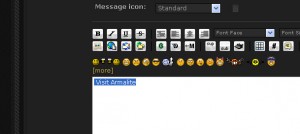
Type and highlight your text
Click the “Insert Hyperlink” button 
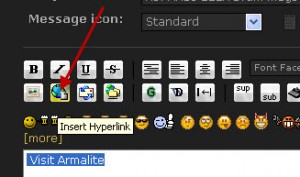
Insert hyperlink
A box will pop up on your screen. Type or paste your link in this box. Click ok to complete the task.
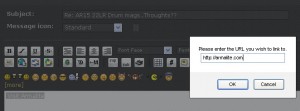
Method 3 – Most forum software will have an option to have a more powerful set of tools for posting. Some will refer to it as Advanced
,HTML or something else. This mode allows some basic html and or BB Code. In the example below again on the Simple Machines Forum software this advanced mode is called “Toggle View” . The toggle view button looks like this  . You will notice by selecting the toggle view that the post box changes color and is no longer white. When in this mode you can simply type or paste your BB Code into the field. When done click the button again and you will see your named hyperlink.
. You will notice by selecting the toggle view that the post box changes color and is no longer white. When in this mode you can simply type or paste your BB Code into the field. When done click the button again and you will see your named hyperlink.
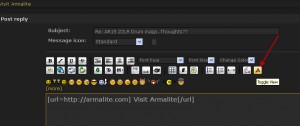
Toggle View
HTML
HTML Links are a little more complex. They can be used directly on web pages, html emails and newsletters, Microsoft Office documents and some forum software and blogs.
Basics – Here is two examples of a simple named link. Either format is acceptable.
<a href=”http://armalite.com” title=”Armalite AR-10″>Visit Armalite</a>
<a title=”Visit Armalite” href=”http://armalite.com”>Visit Armalite</a>
Notice it’s very similar to the BB Code in the first section. There is one difference. We can add a “title” That title is what you would see if you hovered your mouse over the hyperlink Visit Armalite. Try it. Google like’s this very much.
Setting the links to open in a new window – This is a nice option as internet users can click on a link and have it open in a new window. This keeps the hyperlink from forcing them to leave their current site.
Below is the same two examples with one modification. target=_blank. Like above either format below is acceptable
<a href=”http://armalite.com” title=”Armalite AR-10″ target=”_blank”>Visit Armalite</a>
<a title=”Visit Armalite” href=”http://armalite.com” target=”_blank”>Visit Armalite</a>
Using the code efficiently
When I have a lot of forums and blogs to cover I set up a simple text document that I can copy and paste from. It will contain one line with the BB Code and a second line with the HTML.
Download my example file here posting links
by Drew | Aug 17, 2011 | Blog Posts, File Security |
To encrypt a folder or file
1.Right-click the folder or file you want to encrypt, and then click Properties.
2.Click the General tab, and then click Advanced.
3.Select the Encrypt contents to secure data check box, click OK, and then click OK again.
Note
The first time you encrypt a folder or file, an encryption certificate is automatically created. You should back up your encryption certificate. If your certificate and key are lost or damaged and you don’t have a backup, you won’t be able to use the files that you have encrypted. For more information, see Back up Encrypting File System (EFS) certificate.
To decrypt a folder or file
1.Right-click the folder or file you want to decrypt, and then click Properties.
2.Click the General tab, and then click Advanced.
3.Clear the Encrypt contents to secure data check box, click OK, and then click OK again.
by Drew | Aug 17, 2011 | Blog Posts, Office, Outlook |
Encrypting an e-mail message in Microsoft Outlook protects the privacy of the message by converting it from readable plain text into scrambled cipher text. Only the recipient who has the private key (private key: The secret key kept on the sender’s computer that the sender uses to digitally sign messages to recipients and to decrypt (unlock) messages from recipients. Private keys should be password protected.) that matches the public key (public key: The key a sender gives to a recipient so that the recipient can verify the sender’s signature and confirm that the message was not altered. Recipients also use the public key to encrypt (lock) e-mail messages to the sender.) used to encrypt the message can decipher the message for reading. Any recipient without the corresponding private key sees garbled text.
Notes
Sending and viewing encrypted e-mail messages requires both sender and recipient to share their digital ID (digital ID: Contains a private key that stays on the sender’s computer and a certificate (with a public key). The certificate is sent with digitally signed messages. Recipients save the certificate and use the public key to encrypt messages to the sender.), or public key certificate. This means you and the recipient each must send the other a digitally signed message, which enables you to add the other person’s certificate to your Contacts. You cannot encrypt e-mail messages without a digital ID.
If you send an encrypted message to a recipient whose e-mail setup does not support encryption, you are offered the option of sending the message in unencrypted format.
This process also encrypts any attachments sent with encrypted messages.
Encrypt a single message
1.In message that you are composing, on the Options tab, in the More Options group, click Message Options Dialog Box Launcher .
2.Click Security Settings, and then select the Encrypt message contents and attachments check box.
3.Compose your message, and then click Send.
Top of Page
Encrypt all outgoing messages
When you choose to encrypt all outgoing messages by default, you can write and send messages the same as with any other messages, but all potential recipients must have your digital ID to decode or view your messages.
1.Click the File tab.
2.Click Options.
3.Click Trust Center.
4.Click Trust Center Settings.
5.On the E-mail Security tab, under Encrypted e-mail, select the Encrypt contents and attachments for outgoing messages check box.
6.To change additional settings, such as choosing a specific certificate to use, click Settings
by Drew | Jun 15, 2011 | Blog Posts, Exchange 2010, Outlook |
After upgrading to Exchange 2010 many OUTLOOK 2007 clients began to experience an issue where Outlook constantly prompted users for a password.
When prompted for the username it may appear as “username”. That wont work. Prefix the username with your local domain exactly as you would with Outlook Web App. Example: domain.local\username.
If the above fails you can try the microsoft hotfix below. My experience was a 50% success rate with the hotfix.
Microsoft offers a solution here
Under certain network conditions, Microsoft Office Outlook 2007 prompts you repeatedly for a password. If you do not enter a password or if you enter an incorrect password, Outlook 2007 may silently enter Offline mode. In this case, you do not receive an error message or a notification, and you will not be connected to the mailbox..
http://social.technet.microsoft.com/Forums/en-US/exchangesvrgeneral/thread/383d130e-869f-4fce-9502-8b340904b0ba/
by Drew | Mar 21, 2011 | Blog Posts, Wordpress |
So your getting 404 errors on your wordpress blog. I too suffered this problem and the fix is quite simple. To fix this you need to add the mod_rewrite code shown below to your .htaccess file.
- Chmod the .htaccess file to 666
- Add the code below
- Chmod the .htaccess file to 644
# BEGIN WordPress
<IfModule mod_rewrite.c>
RewriteEngine On
RewriteBase /
RewriteCond %{REQUEST_FILENAME} !-f
RewriteCond %{REQUEST_FILENAME} !-d
RewriteRule . /index.php [L]
</IfModule>
# END WordPress
or
# BEGIN WordPress
RewriteEngine On
RewriteBase /
RewriteCond %{REQUEST_FILENAME} !-f
RewriteCond %{REQUEST_FILENAME} !-d
RewriteRule . /index.php [L]
# END WordPress
Here's more information directly from WORDPRESS
Using Permalinks
Changing File Permissions
How to chmod the .htaccess file to 666
by Drew | Mar 17, 2011 | Best Free Software, Blog Posts, Firewall, Tips,Tricks, Utilities |
CanYouSeeMe.org has this wonderful tool for checking whether or not a pc or server you are stationed at has a particular open port. This is useful for users who wish to check to see if a server is running or a firewall or ISP is blocking certain ports.
![]() or link in a chain
or link in a chain ![]() . There is often “Hint” text when you hover your mouse over the buttons. Clicking the button will bring up a window where you can enter your link and depending os the forum software other details like hover text, open in new window etc. In the example below we will go through the process with Simple Machines Forum software used at 308AR.com.
. There is often “Hint” text when you hover your mouse over the buttons. Clicking the button will bring up a window where you can enter your link and depending os the forum software other details like hover text, open in new window etc. In the example below we will go through the process with Simple Machines Forum software used at 308AR.com.![]()
![]() . You will notice by selecting the toggle view that the post box changes color and is no longer white. When in this mode you can simply type or paste your BB Code into the field. When done click the button again and you will see your named hyperlink.
. You will notice by selecting the toggle view that the post box changes color and is no longer white. When in this mode you can simply type or paste your BB Code into the field. When done click the button again and you will see your named hyperlink.